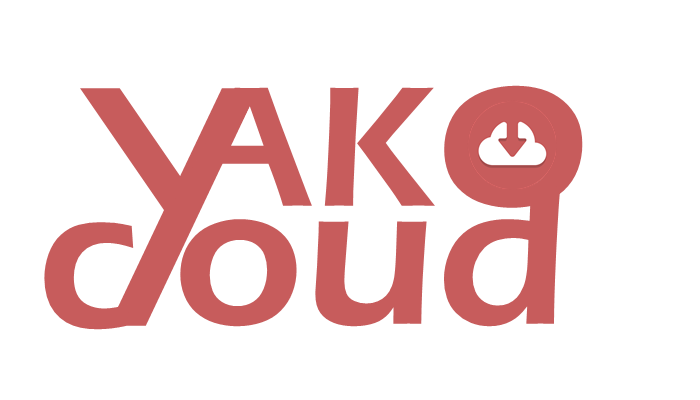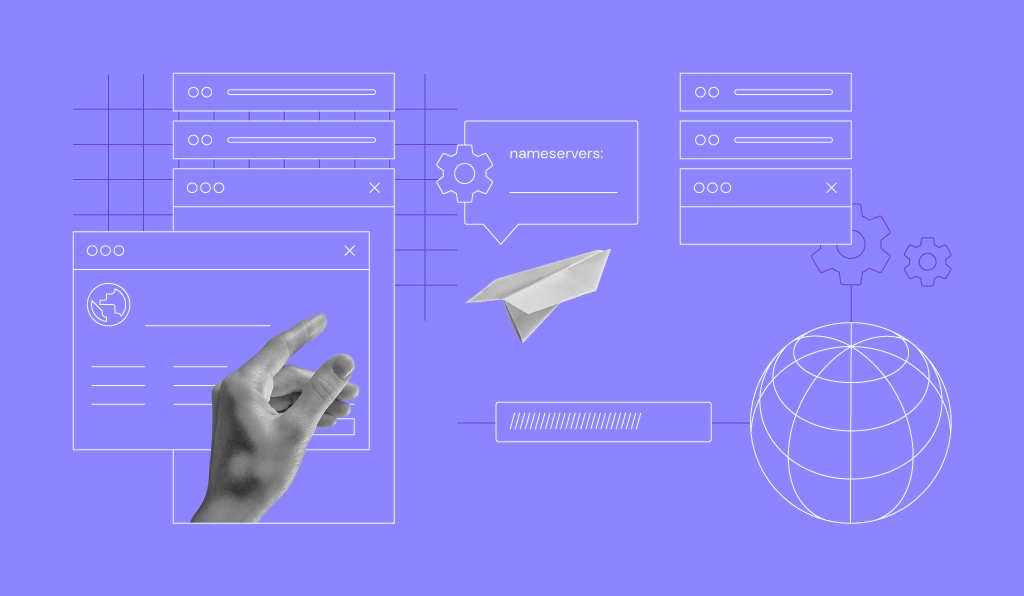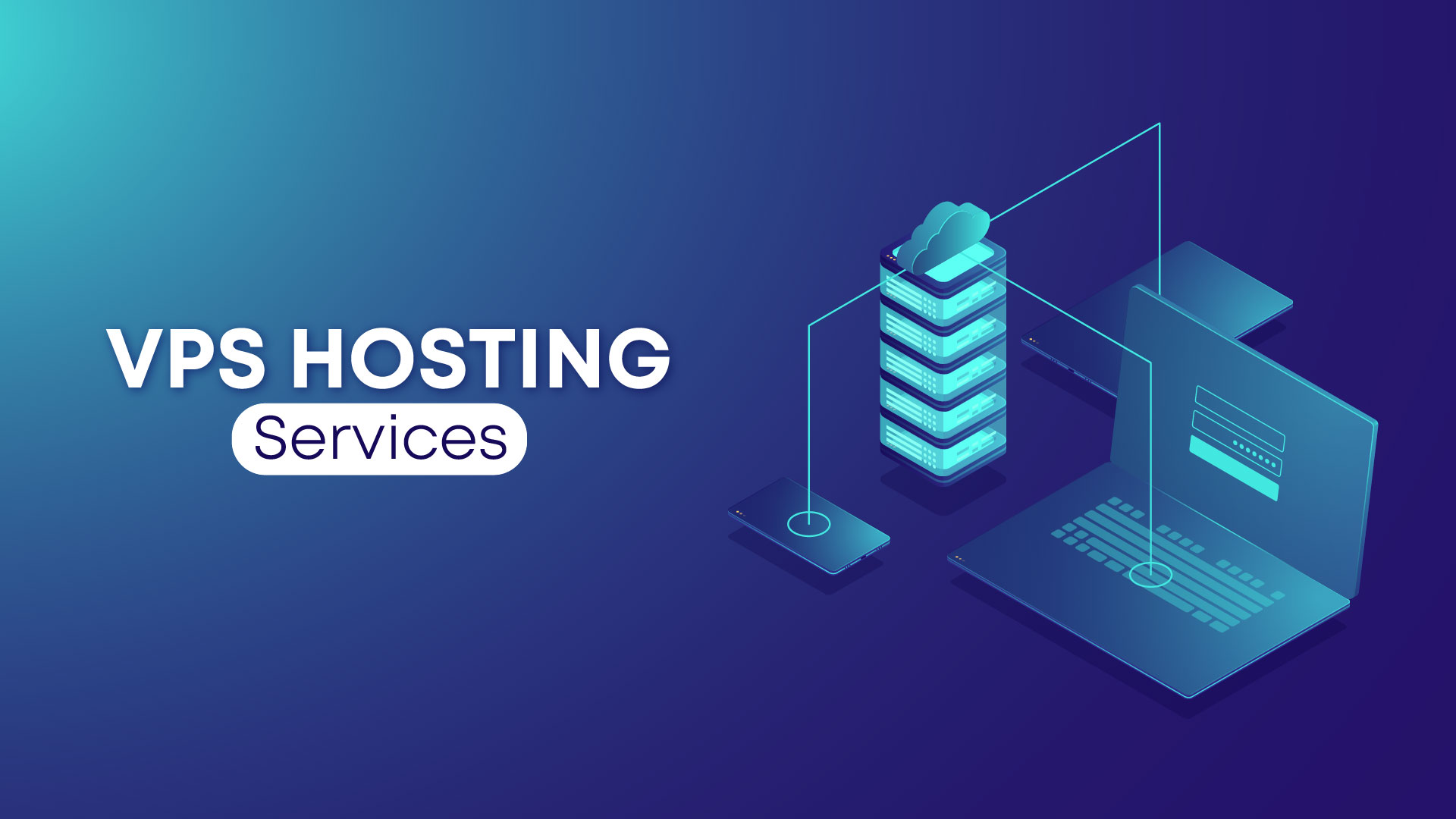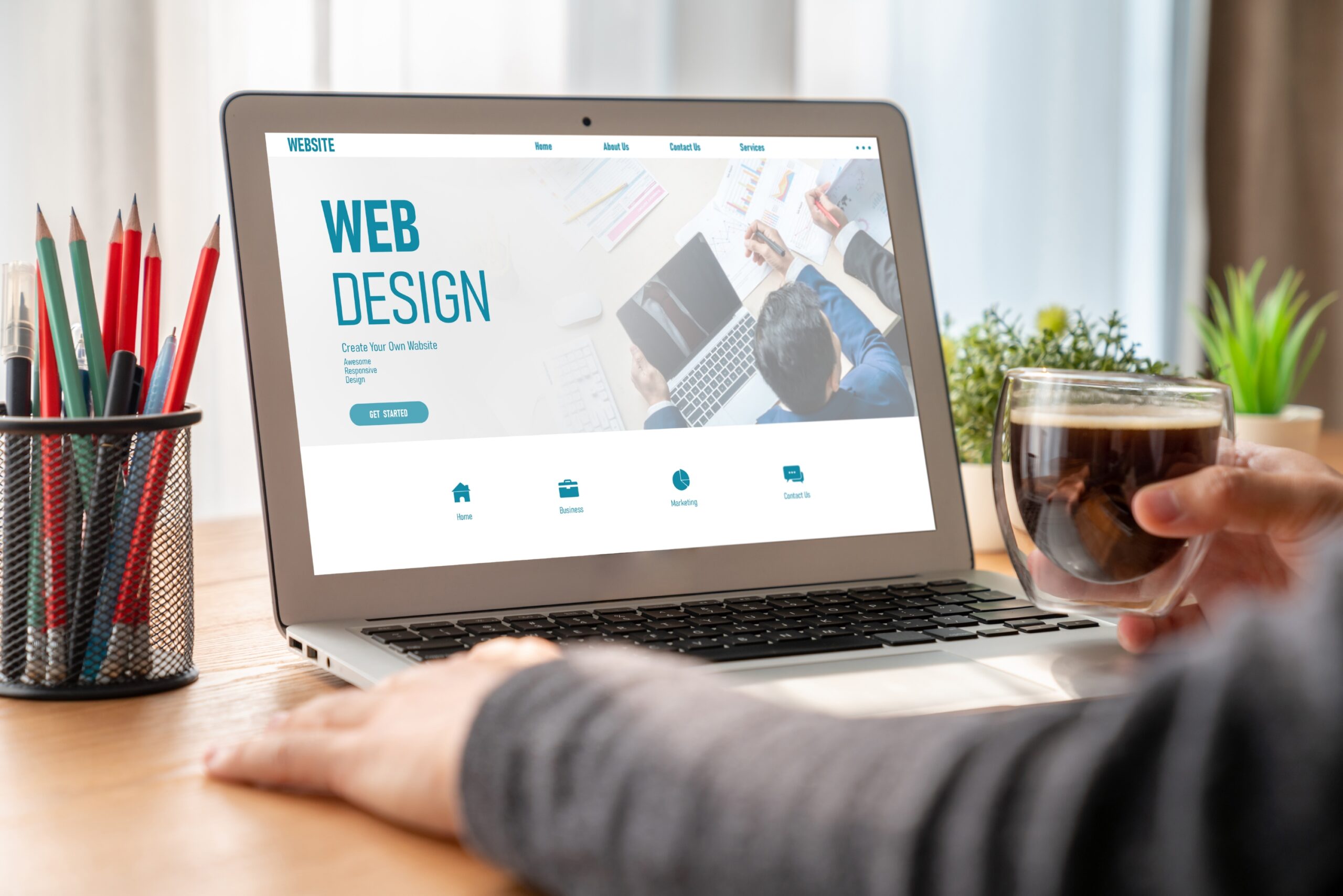Changing nameservers for your domain is a simple yet important task, and Yako Clouds makes it hassle-free through our intuitive client area. Here’s a step-by-step guide in under 250 words:
1. Login to Your Yako Clouds Account:
Visit our website and log in to your Yako Clouds client area using your credentials.
Access Your Domains:
Once logged in, click on “Domains” in the main menu. You’ll see a list of your registered domains.
2. Choose the Domain:
Select the domain for which you want to update the nameservers.
Manage Nameservers:
Look for the option that says “Manage Nameservers” or similar. Click on it.
3. Enter New Nameservers:
You’ll see fields to enter the new nameserver information. Replace the existing nameservers with the ones provided by your hosting provider.
Save Changes:
After entering the new nameservers, save your changes. It may take some time for the changes to propagate across the internet.
4. Verification:
To ensure the nameserver change is successful, you can use online tools or contact your hosting provider for confirmation.
That’s it! You’ve successfully updated your domain’s nameservers through Yako Clouds’ client area. This process ensures your domain is correctly linked to your hosting service. If you encounter any issues or have questions, our support team is here to assist you.
With Yako Clouds, managing your domain settings is a breeze, giving you more time to focus on your online endeavors.